How to use PGP
PGP is one of the cornerstones of anything related to the darknet. If you do not understand or want to understand what PGP is and what purpose it serves, please read this page carefully. That being said, PGP is pretty straightforward and easy to use. You will not need hours to understand how to use it and its implications on buying and selling on darknetmarkets.
What are the main purposes of using PGP and your PGP key?
1. You can encrypt and decrypt messages to send and receive from and to other users. You can also use it to encrypt your own shipping data when purchasing or decrypt a buyer's shipping data when selling on darknetmarkets.
2. Fortify your account with 2FA by means of PGP. You can do this in your account settings by hovering on your username in the top right corner and selecting Settings from the dropdown menu.
3. Verifying signed message and signed mirror from our market, only signed by our admin: Element. Make sure you always verify our signed message for authenticity so you do not get phished.
There are various PGP apps you can use based on your system. For example, some VMs, such as Whonix, have GNU (PGP) apps built in, or you can choose any of the available PGP apps for Windows, Mac, Linux, etc. However, one of the widely known ‘easiest to use’ is GPG4USB.
You can download GPG4USb by going to: https://www.gpg4usb.org/download.html
For comprehensive guides on how to use GPG4USB, we suggest visiting their native guides and FAQ sections, as they include detailed screenshots of how to use the app on any platform.
You can view their guides (including how to encrypt, decrypt, and verify messages) by going to:
https://www.gpg4usb.org/docu.html
Alternatively, they also offer external guides as well as an Introduction to Cryptography.
How to set up PGP and 2FA on BlackOps
All (new) users are asked to add a PGP key during registration. if you do not add a key your account will be limited in the featues it can use on Black Ops. In order to add a PGP and automatically enable 2FA, follow these steps:
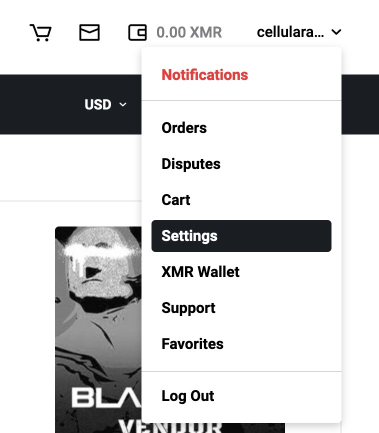
Step 1
Open your settings by hovering on your username in the top right corner and selecting Settings from the dropdown menu.
(See image above).
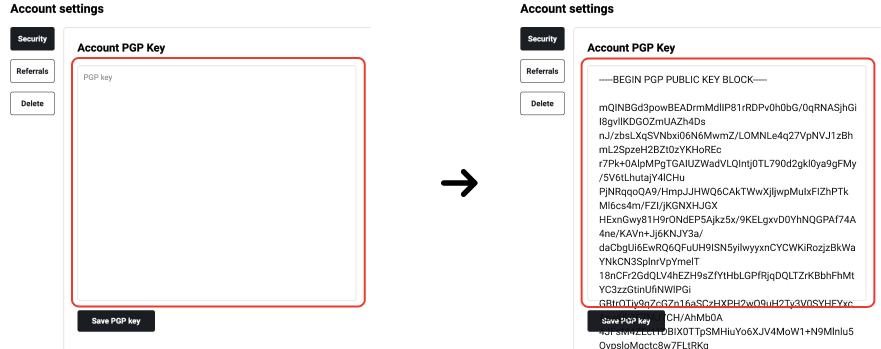
Step 2
Paste your copied (public) PGP key in the field highlighted in the image above. After you have copy and pasted your (public) PGP key from your PGP app on your computer into the Account PGP Key field, it should look like the image above (right side).
Once your key is added, click: Save PGP key
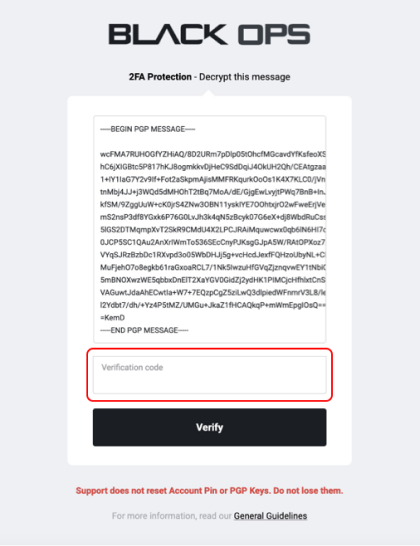
Step 3
After clicking: Save PGP key, You will see a new page (see image above) from which you will need to copy the PGP MESSAGE from the text field and decrypt it with your PGP app on your computer. Once you do, you will receive a code that you will need to enter in the ‘Verification code’ field. Once you verify the code your new PGP key will be saved to your account.
Important: The PGP key verification process serves as a Two-factor-Authentication for your account (on login) as an added layer of security.
Access Black Ops Market